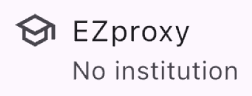Institutional Access
Wispar can forward article requests through your institution’s EZproxy, allowing access to paywalled articles without a VPN or on-premises access, provided your institution subscribes to the journal.
You can skip this setting if you are not part of an organization or if your organization does not use EZproxy. Wispar does not require institutional access and will still fully work without an institution set. Setting an institution is only useful to get access to paid full articles.
Method 1 – During On-boarding
If you are opening the app for the first time, you will see the institution selection screen:
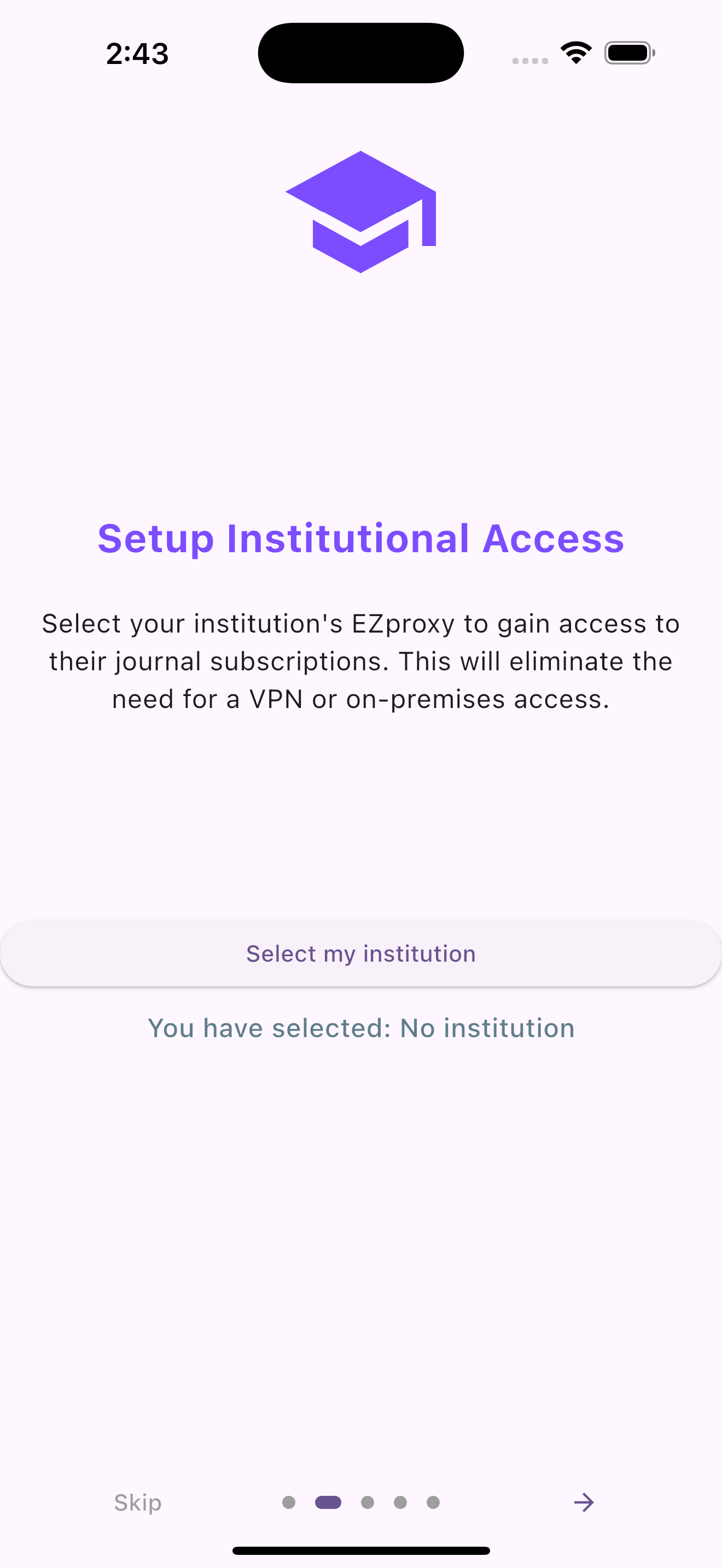
- Tap the Select my institution button.

- Choose your organization. Use the search bar to quickly filter and find your institution.
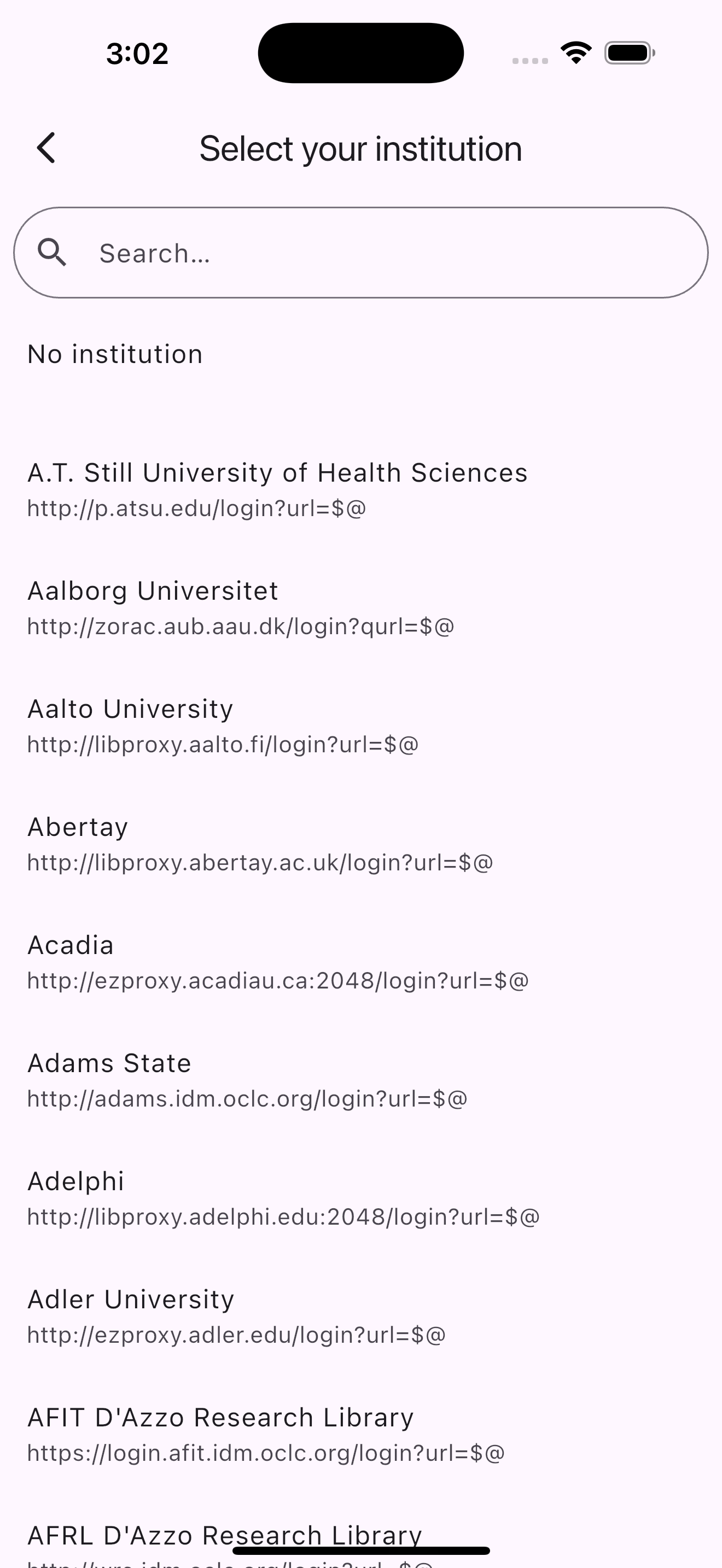
If your organization is not in the list, you can skip this step. You can always remove the selected institution by choosing "No institution" at the top of the list.
Method 2 – From Settings
If you have already completed on-boarding, you can still set your institution through the app settings.
-
From the Home screen:

-
Tap the Wispar
 icon at the top-right corner and select Settings.
icon at the top-right corner and select Settings.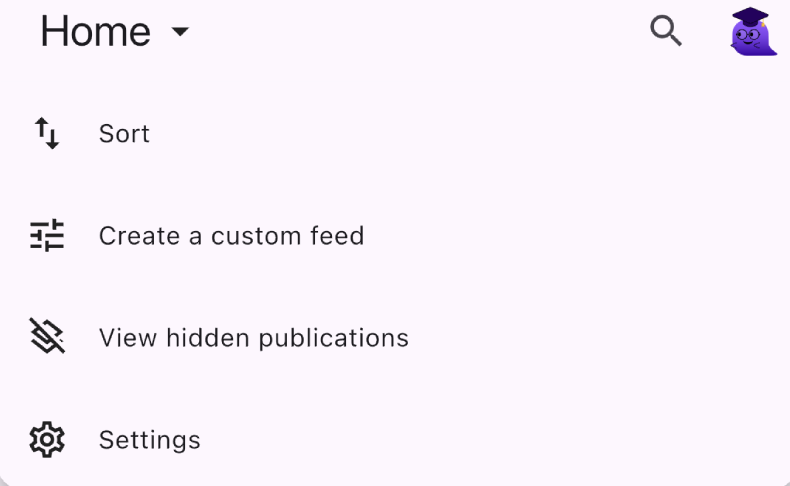
-
Tap the EZProxy tile and choose your institution from the list.