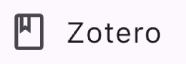Link With Zotero
Wispar has a very simple Zotero integration. If you connect your Zotero account to Wispar, you will be able to send articles directly to your Zotero account. The articles are sent into a collection called "Wispar". If the collection does not exist in your account, one will be created the first time you send an article.
Method 1 – During On-boarding
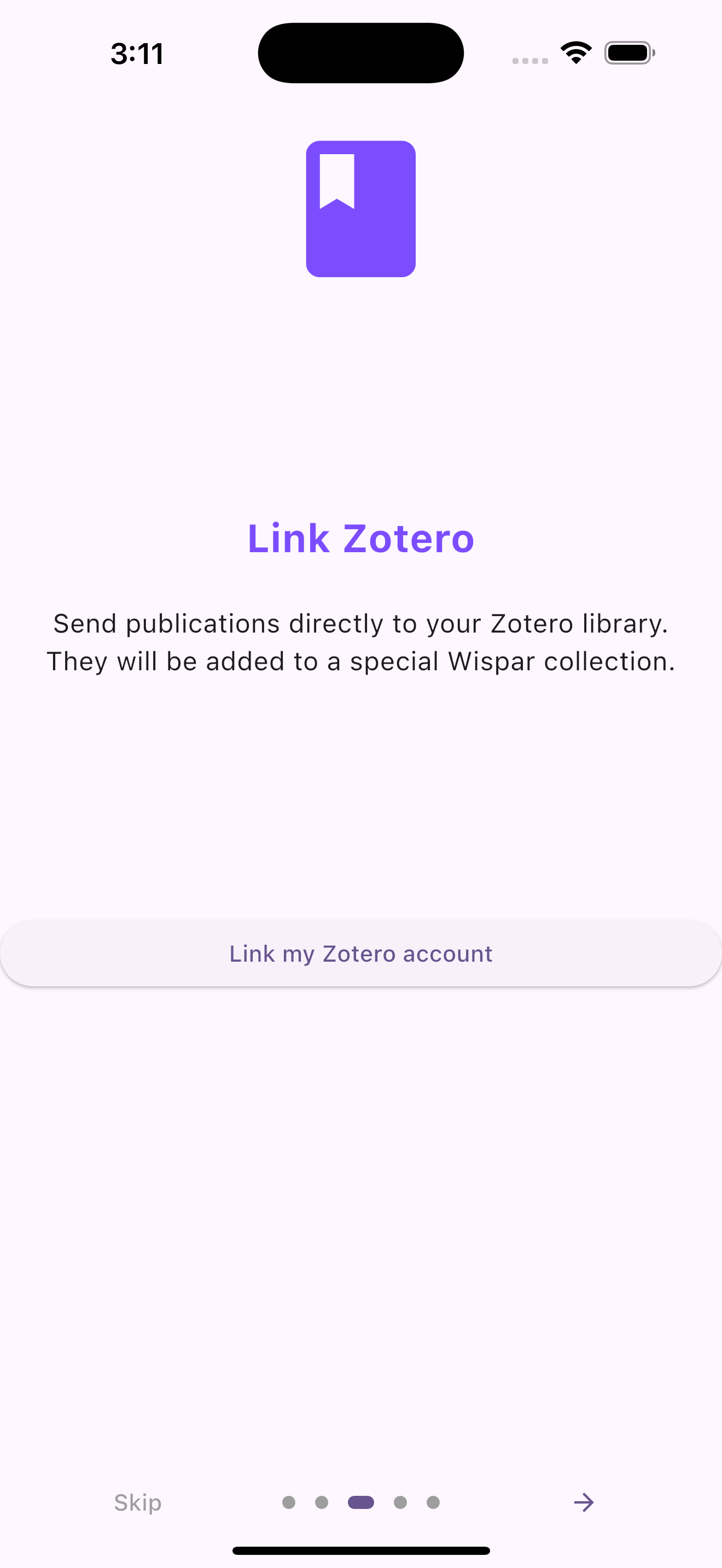
- Tap the Link my Zotero account button

- Tap the Create a new API key button

-
Sign in to your Zotero account. You will then be redirected to the Zotero API key generation page.
-
Start by typing a name for your API key.
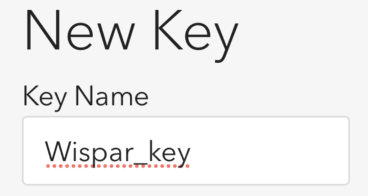
- Next, check both "Allow library access" and "Allow write access". Without write access, Wispar will not be able to send articles into your account.
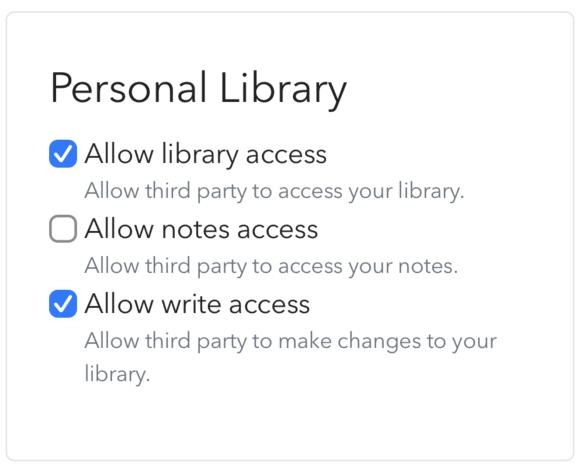
-
Leave the group permissions to their default values or select "None".
-
You can leave the specific groups permissions unchecked.
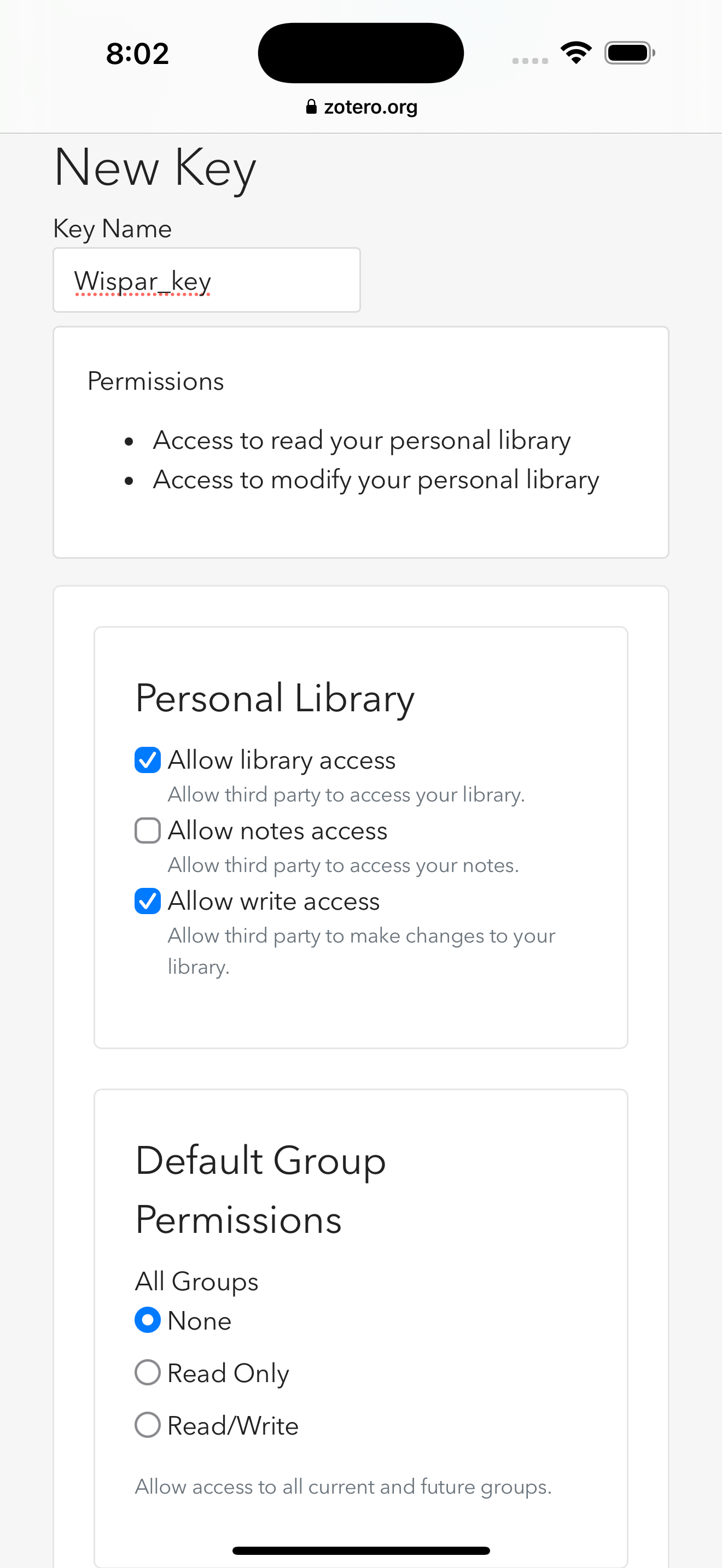
- Tap on the Save button. Your API key will be revealed. You are almost done!
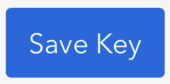
- Copy your API key and return to Wispar.
- Paste your API key into the text field.
- Tap on the "Save" button.
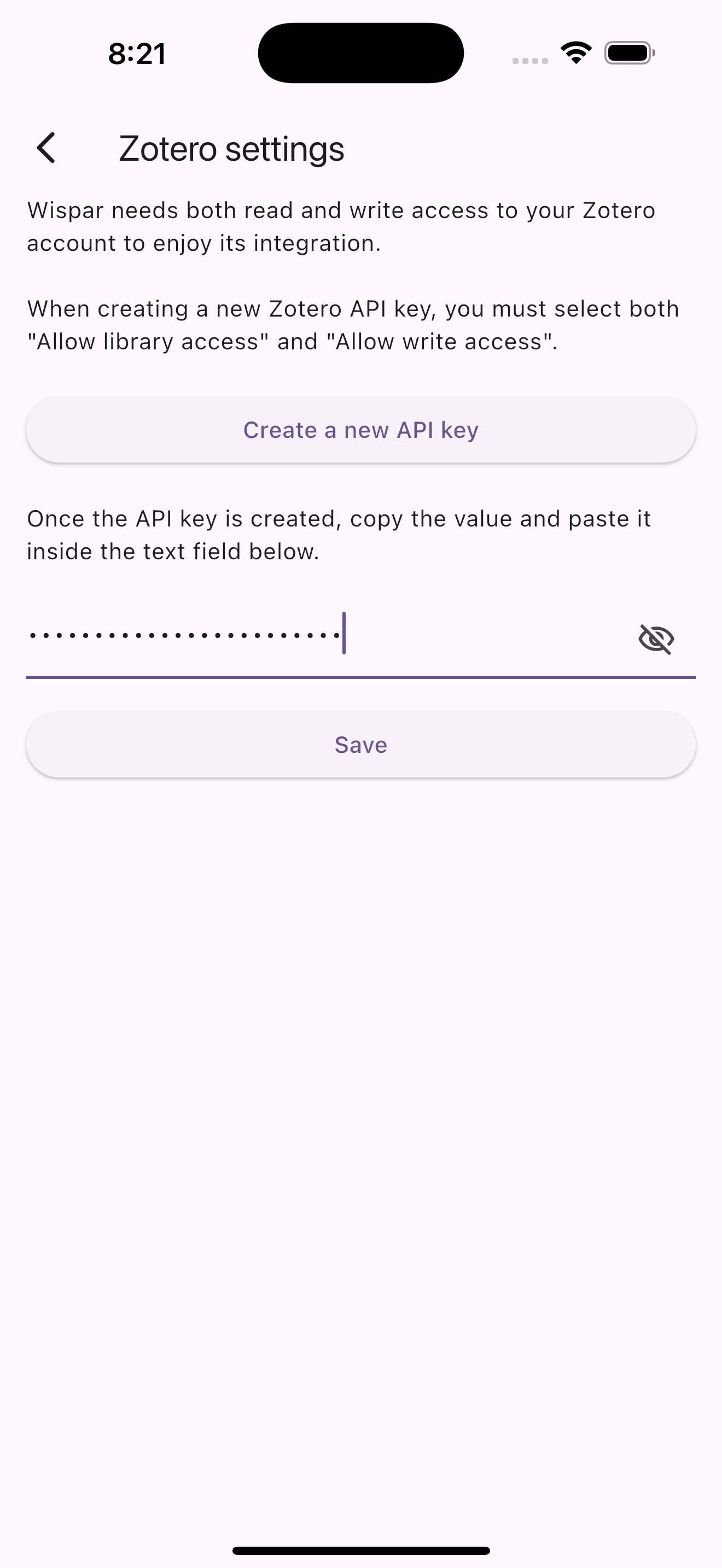
If you see a successful message, you are all done! If an error message was shown, please verify your API key. Also double check you have set the correct permissions when creating the key.
Method 2 – From Settings
If you have already completed on-boarding, you can still link your Zotero account through the app settings.
-
From the Home screen:

-
Tap the Wispar
 icon at the top-right corner and select Settings.
icon at the top-right corner and select Settings.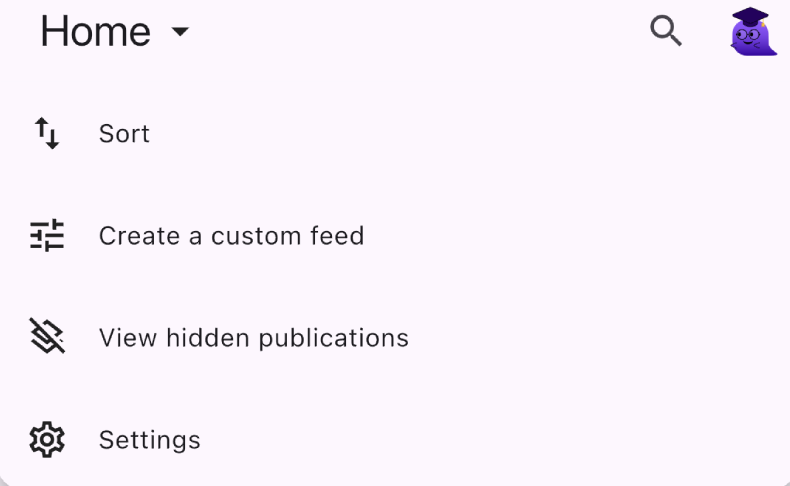
-
Tap the Zotero tile and follow the steps XX from Method 1 from step 2.